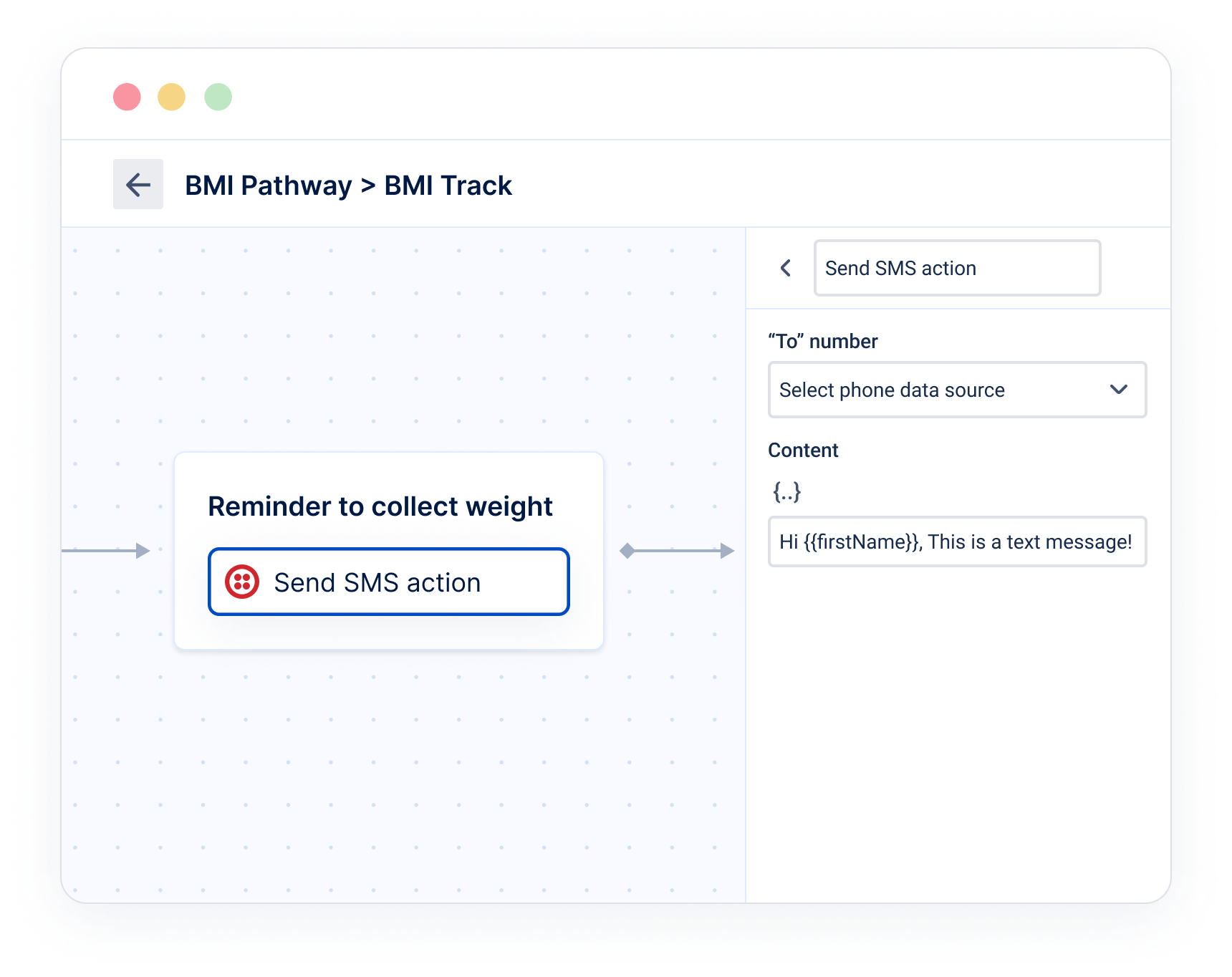Development
Action fields
Learn more about action fields that determine how a user can configure your action in Awell Studio
When a user adds an action in Awell Studio, they can configure it based on their needs. As an extension developer, you define the fields that users must configure to use your action. Each action can have no fields, a single field, or multiple fields, depending on its requirements.
"To number" and "Content" are action fields the user has to configure in Awell Studio.
Field properties
Required properties
- Name
id- Type
- string
- Description
The unique identifier for your field. Please note that the field key (of the object) should be equal to its id.
- Name
label- Type
- string
- Description
The title or name for your field. This will be displayed as the label on top of the input field.
- Name
type- Type
- string
- Description
The type of the field. Read more below ("Field types").
Optional properties
- Name
description- Type
- string
- Description
A description for your field. This will be displayed as the sublabel on top of the input field.
- Name
required- Type
- boolean
- Description
Whether the field is required for a user to configure. Defaults to "false"
- Name
stringType- Type
- string
- Description
Only applicable if `type` equals `string`. Read more below ("Field types").
Field types
Action fields are strongly typed so for every field you need to specify what type of value a user can enter. In Awell Studio, the appropriate fields are rendered in the UI based on the type.
String
A string field is a single-line input without the ability to insert variables.
We have support for multiple string types:
- Text
- Phone
- URL
For all string types, we make sure to render the appropriate inputs in Awell Studio. When no string type is defined, we assume the string will be regular text.
01
Text
A text field is a multi-line input with support for inserting variables.
01
Number
Allows a user to insert a number.
01
Boolean
Allows a user to toggle a boolean input field on or off.
01
Date
Allows a user to insert a date.
01
HTML
Will render a WYSIWYG in Awell Studio so users can enter rich formatted text with support for inserting variables.
01
JSON
Will render an input field where the user can enter a JSON object with support for inserting variables.
01
Use dropdowns
Both the string and numeric field types support dropdowns, which are rendered as a Select input in Awell Studio. Handy if you want to limit the options a user can choose from.
01
Example
01