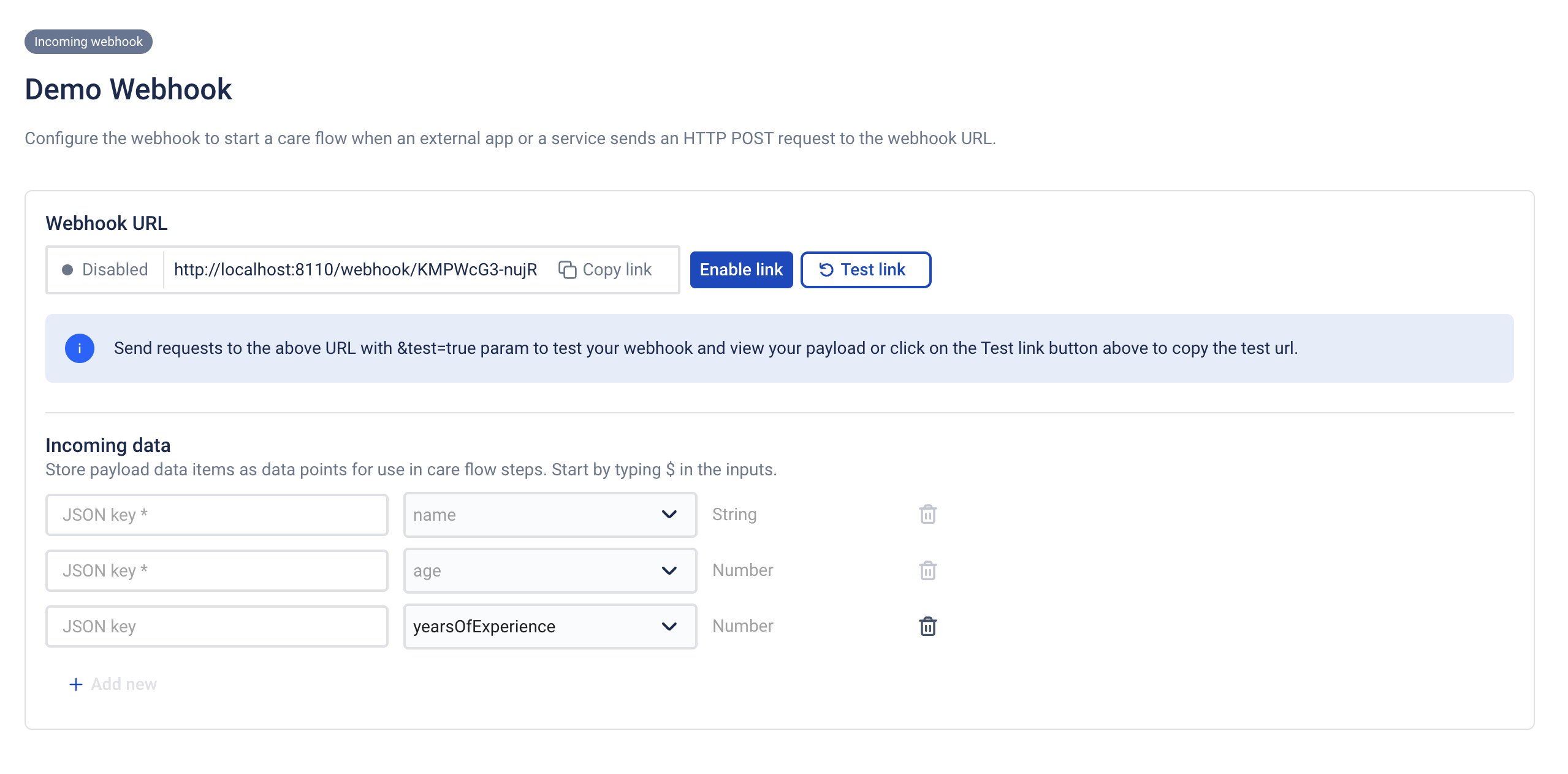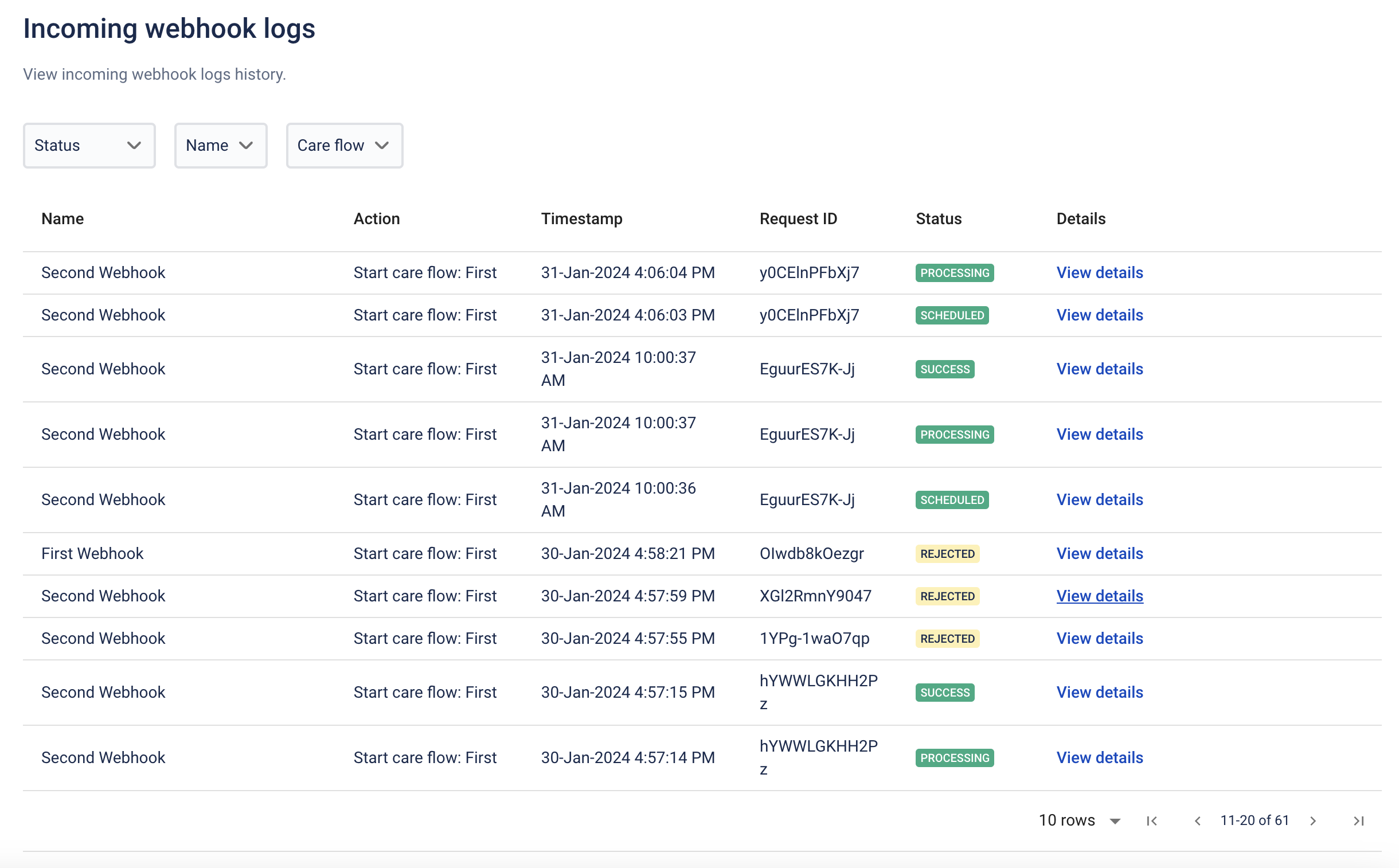Trigger types
Incoming webhook
Trigger care flows based on data and events in 3rd party systems
This trigger type allows you to use webhooks to start care flows when you receive data from an external system. Webhooks are perfect for real-time notifications and for using events in 3rd party systems to trigger care flows in Awell.
How to
Webhooks can be configured in the CareOps app of Awell by navigating to Settings > Incoming webhooks.
Create a new webhook
- Click
Create webhook - Name your webhook and select which care flow you want it to start. Make sure your care flow is published first.
You are able to use data from the webhook payload and pass it as baseline data points into the care flow. This is required for care flows that have required baseline data points. If required baseline data points have no mapping then your request will be rejected. If your care flow has no required data points, you can just enable your webhook and start using it.
Map baseline data points
Configure your baseline data points
Steps to map data from your payload to baseline data points:
- Click on
Test linkto send a test request to your endpoint. A payload will appear on the page within a minute. - Use JsonPath to access data from your webhook payload and assign the values to a baseline data point.
- After mapping values to all data points, send another test payload.
- The system will perform a check to verify if the mapping is valid and if it meets the requirements to initiate a care flow.
- If the validation is successful, indicating the data mapping is correct, you are clear to enable the webhook.
Principles
Filter incoming webhooks
Right now, you can’t filter or otherwise limit webhook-triggered care flow triggers within Awell. You’ll have to make sure that your external service is set up to call your webhook-triggered care flow's webhook URL with a relatively uniform data set and only when you want it to start a care flow.
However, you can build filters or eligibility checks in your care flow with conditional logic. This allows you to stop a care flow if an incoming webhook doesn't necessitate a care flow to be started in the first place. Reach out to us if you need help setting this up. We are flexible to make this work for you with limited to no impact on your MAPs and pricing.
Anonymous patients
Note that, by default, each incoming webhook that hits the provided URL starts a care flow for an anonymous patient.
Associate a patient with your care flow
If you want the incoming webhook to either create a new patient or start a pathway for an existing patient, you can include the patient identifier in the payload.
01
You must set up identifier system first in the settings tab. Learn more about identifiers.
Webhook logs
- Click
View logs. - Select your filters (request status, incoming webhook name, and care flow name).
- To examine the payload, click
View detailsto navigate to the page displaying the request payload and status.
Incoming Webhook Logs Page
Webhook statuses
Available statuses:
| Status | Description |
|---|---|
| SCHEDULED | The payload has all required baseline data points, and the request is queued for processing. |
| REJECTED | Something is wrong with the payload or the incoming webhook is disabled; we reject the request. |
| TEST | Test payload; we validated it, and if the response would have been rejected, we display why. |
| PROCESSING | The scheduled request is being processed. |
| SUCCESS | The care flow has been triggered correctly; we include the care flow ID and patient ID. |
| FAILED | The request has failed during processing. |
A successful request undergoes three statuses: SCHEDULED, PROCESSING, and SUCCESS. In the 'View details' page, you can access all pertinent logs associated with a specific request.